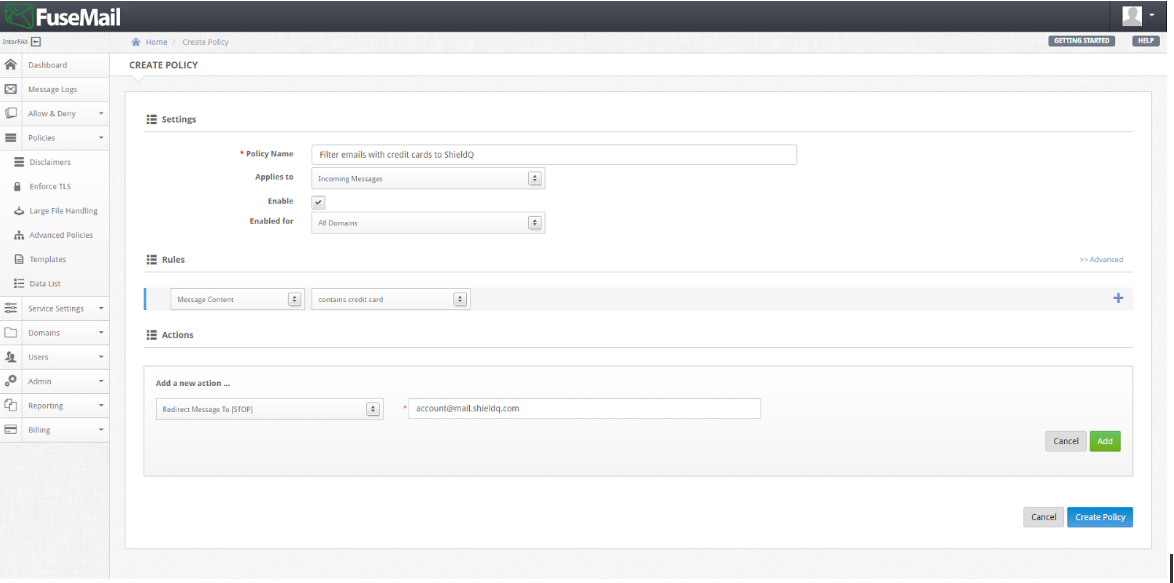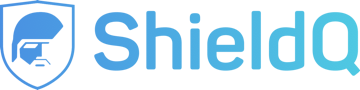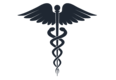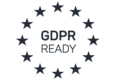Configuring Content Compliance for FuseMail
The instructions below show how to configure content compliance settings for your FuseMail account.
For more details, please visit FuseMail.
1. Sign in to the FuseMail Admin console.
2. From the dashboard, go to Policies > Advanced Policies.
3. Click “Create Policy.”
4. Assign a policy name; for example, “Filter emails with credit cards to ShieldQ.”
5. Select the “Applies to” option to “Incoming Messages.”
6. In the “Rules” segment:” select “Message Content,” and select “contains credit card.”
7. In the “Actions” segment: select “Redirect Message To.” In the “Redirect message to:” textbox, enter your ShieldQ email address. Click “Add.”
8. Click “Create Policy.”