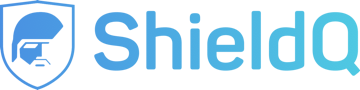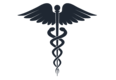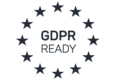Configuring MailGuard Email Filters
This guide will show you how to configure MailGuard's email filters, so that you can identify payment card numbers and forward the email to ShieldQ's secured Inbox.
For more details, please visit Mailguard.
Steps
-
Go to “Configure” > “MailGuard.”
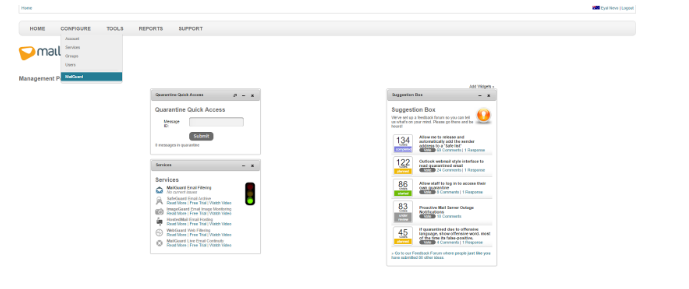
2. Select "Mail Policies."
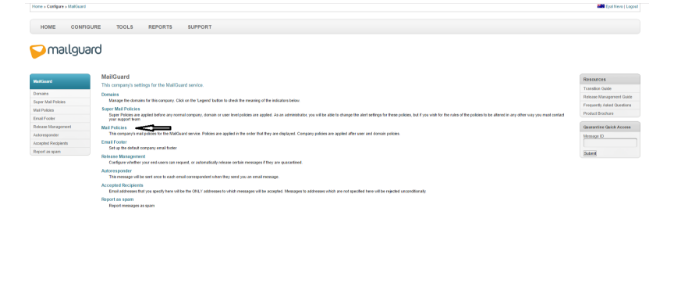
3. Under “Company Policies,” click "Add."

4. The "Create Mail Policy" section will appear.
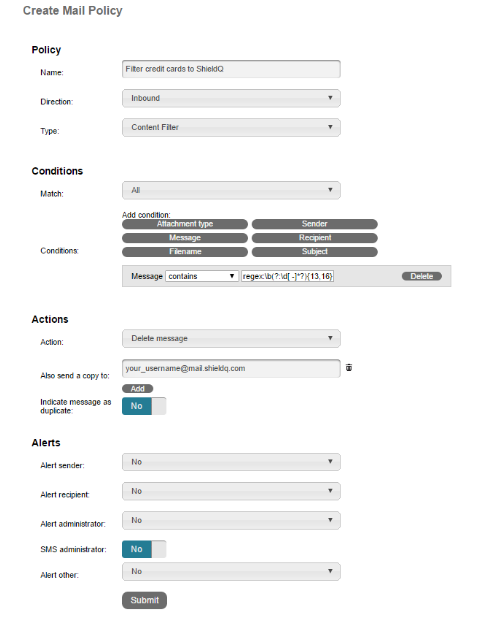
- Enter a name for this policy; for example, “Filter credit cards to ShieldQ.”
- Set the direction to “Inbound.”
- Add the "Message" condition.
- Select to filter messages that “contain” and enter the credit card filter you wish to use. If you plan to use a regular expression, you will need to enter it in the format of “regex:[your_regular_expression].”
- As an example, you can use “regex:\b(?:\d[ -]*?){13,16}\b”
- Set the “Action” to “Delete message.”
- Enter your ShieldQ email address in the “Also send a copy to:” field.
- Add “Alerts,” if needed.
- Click “Submit.”